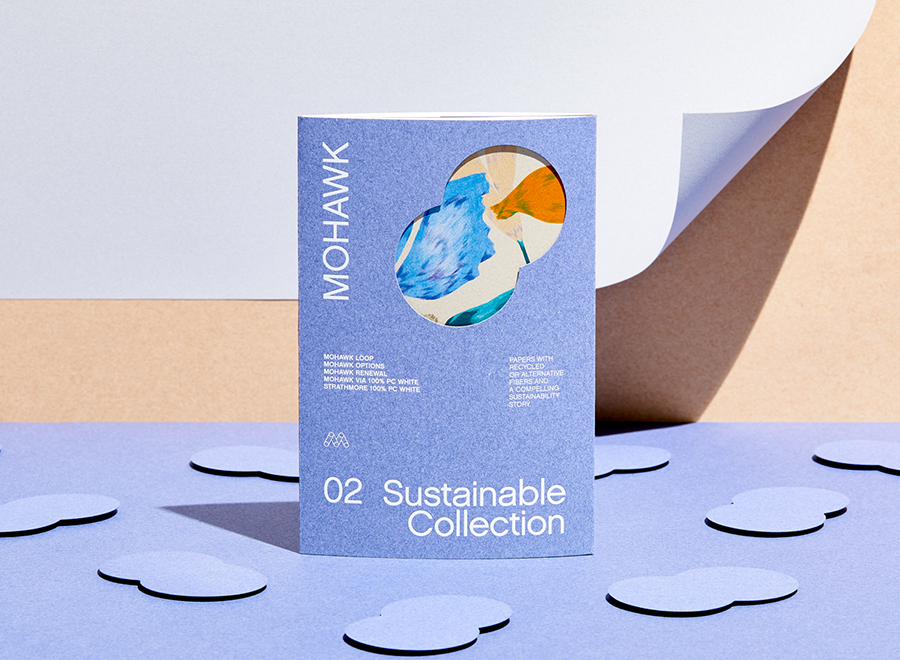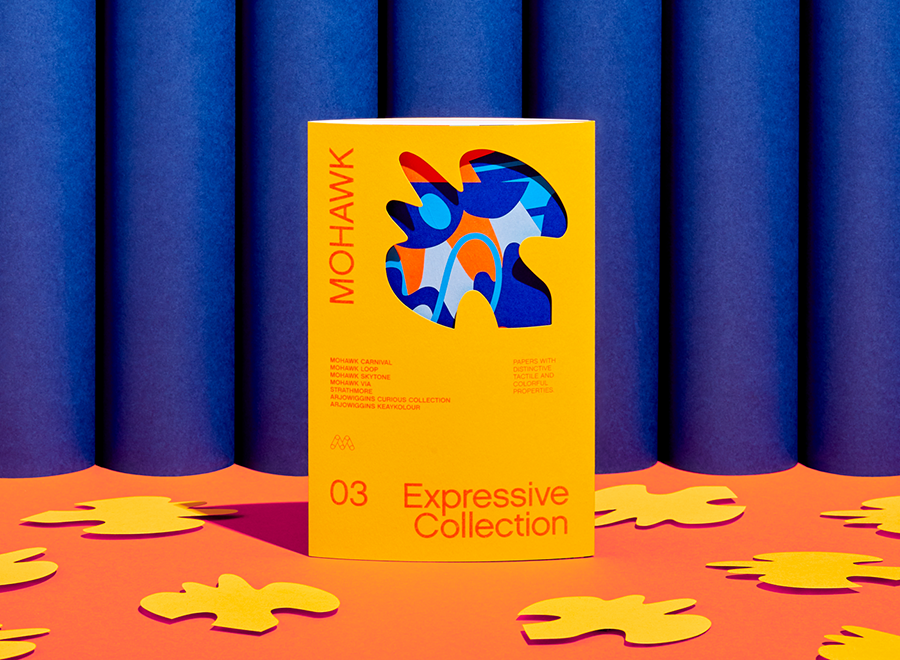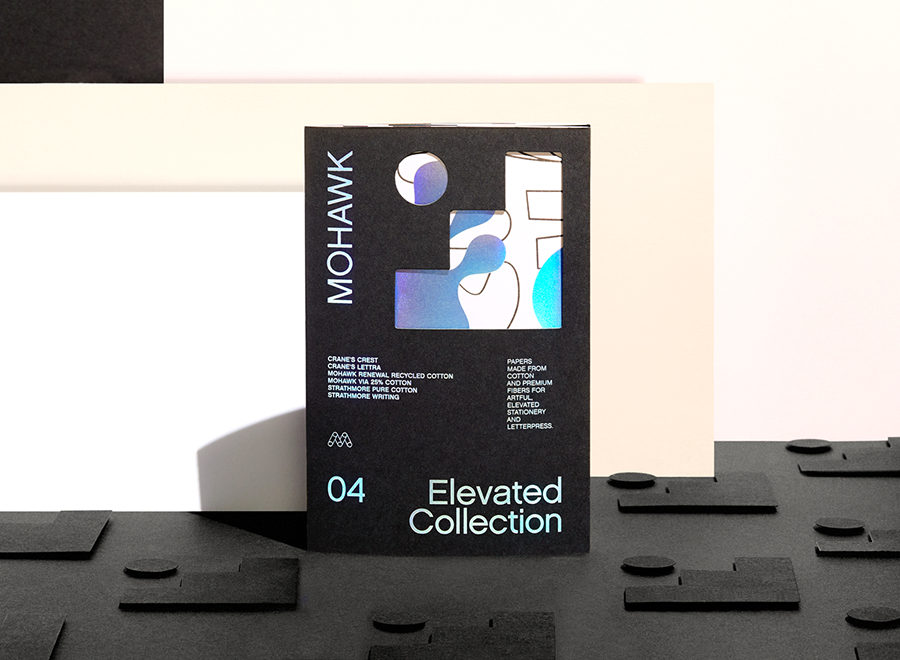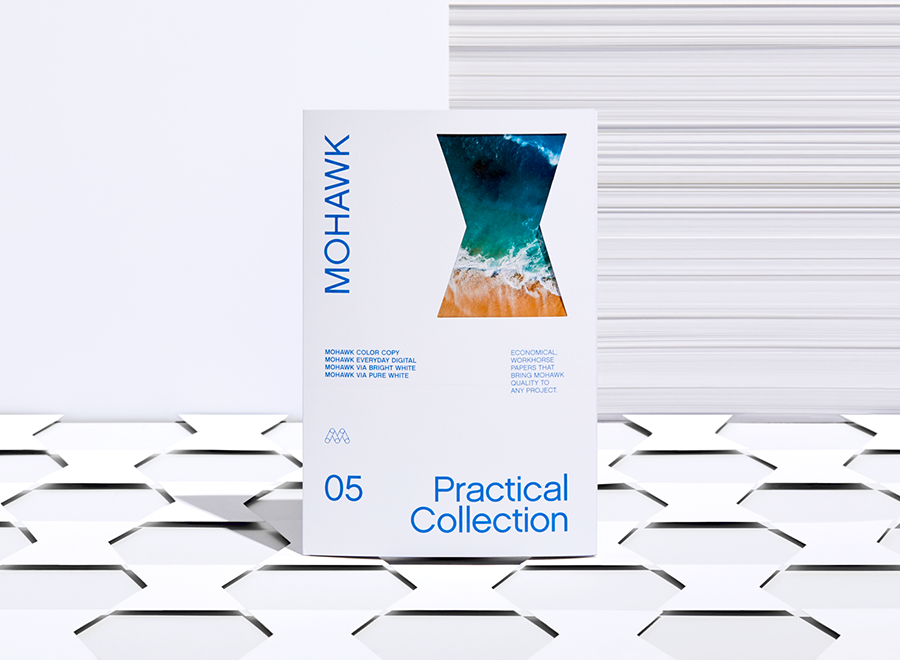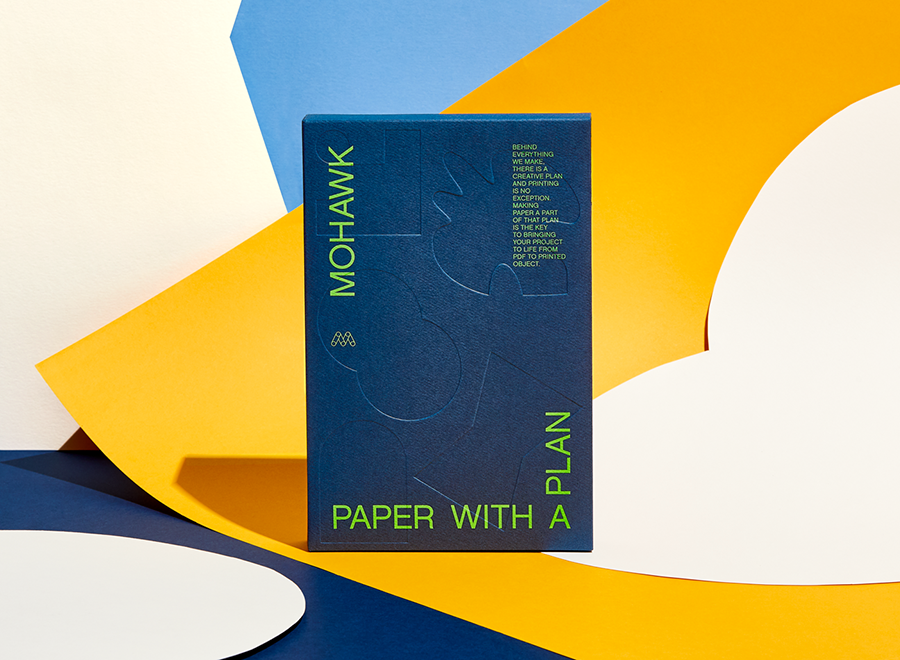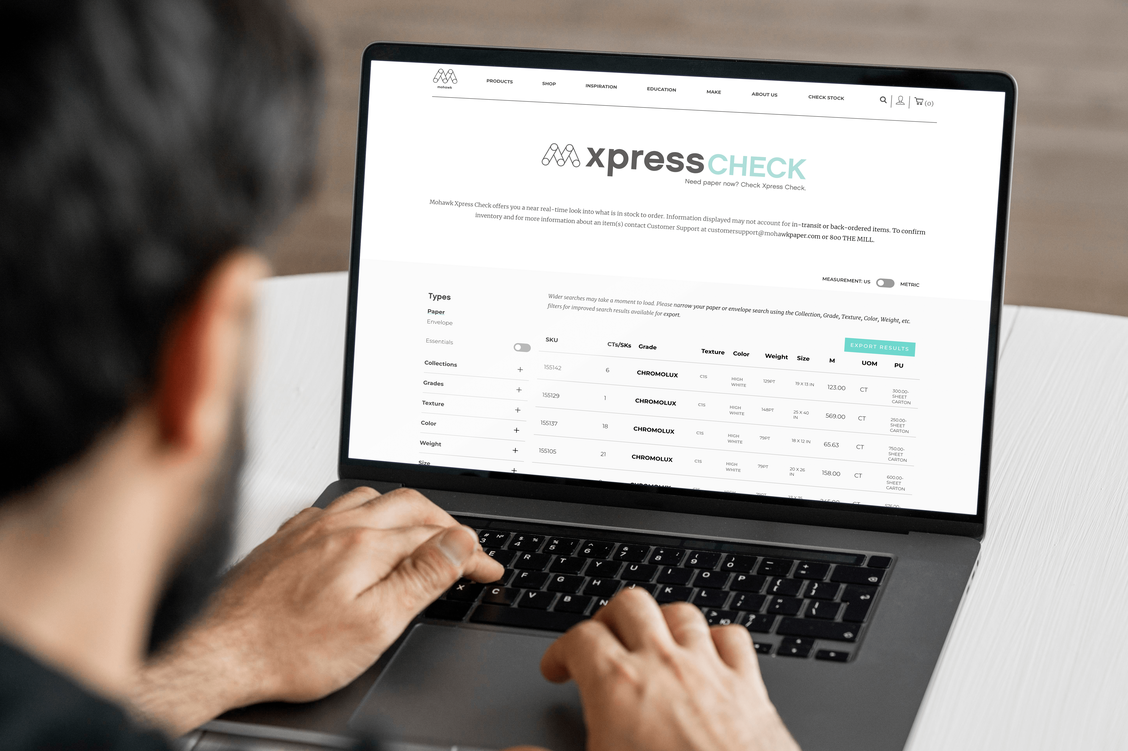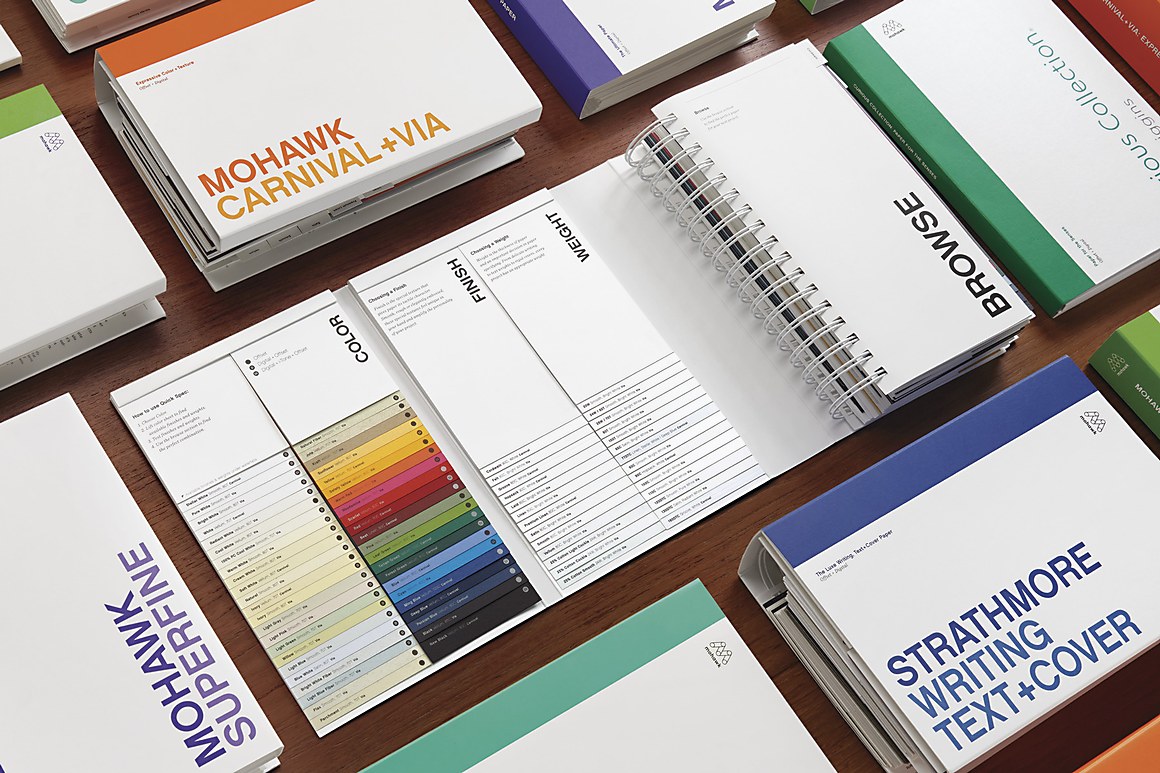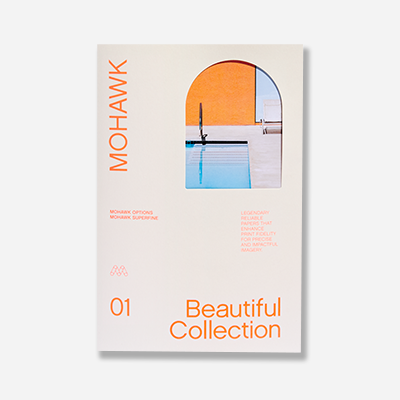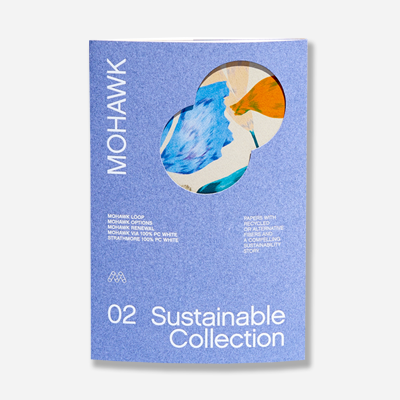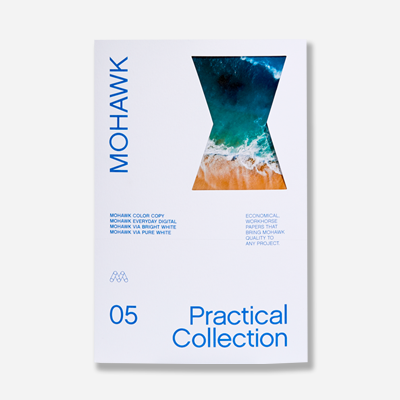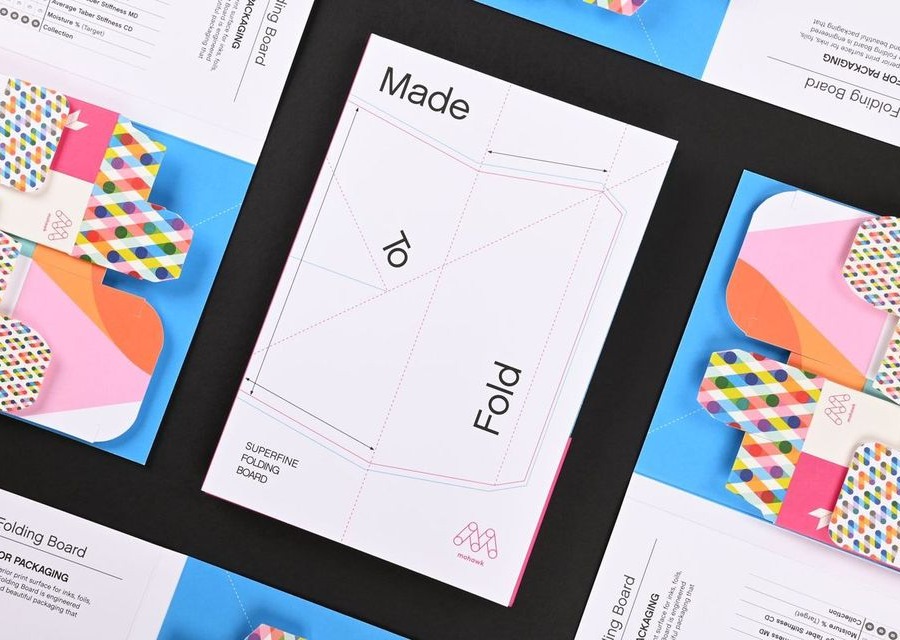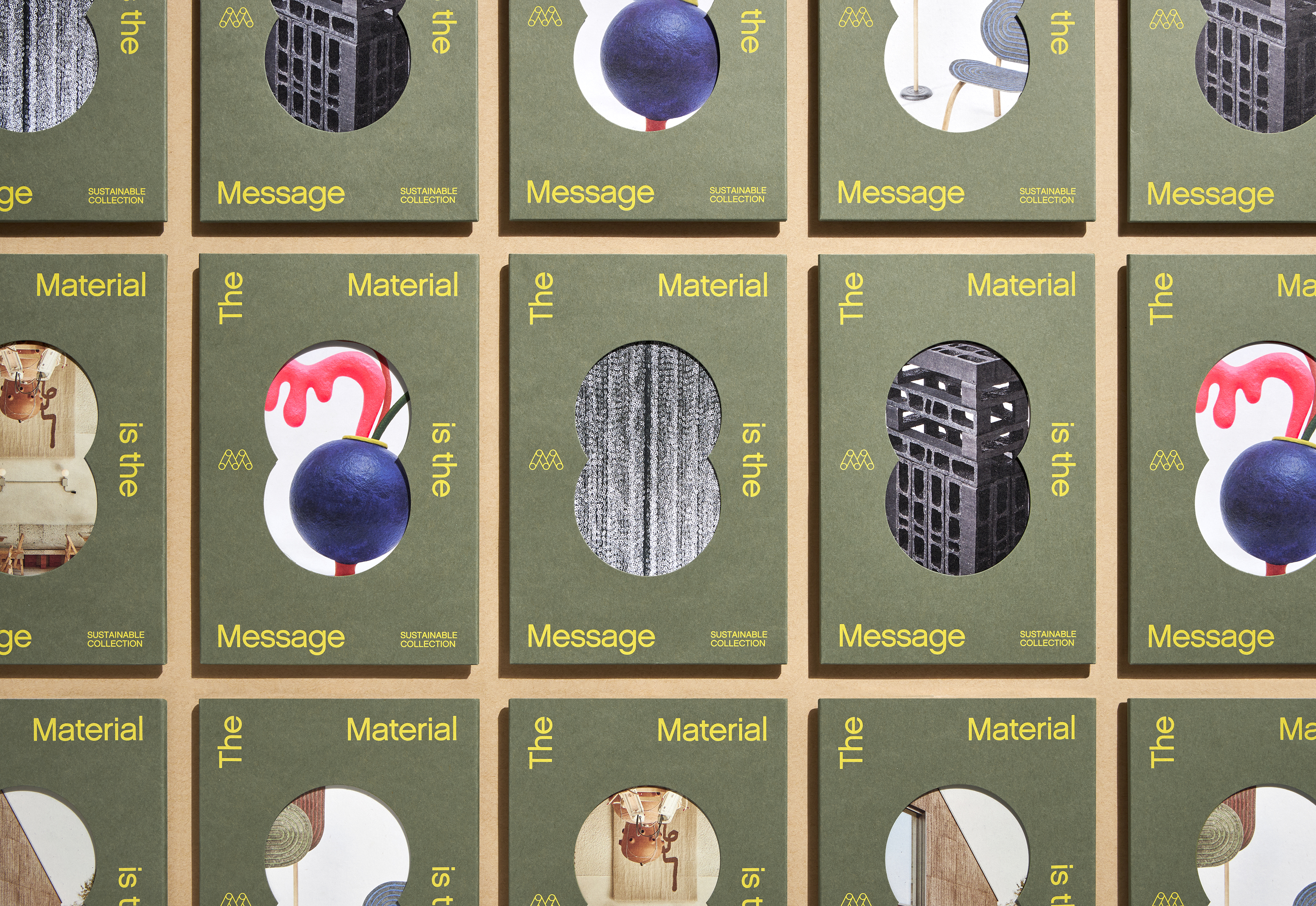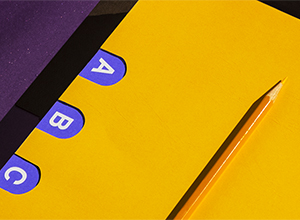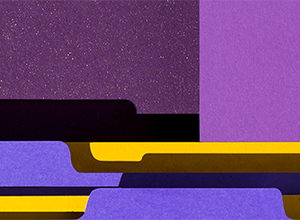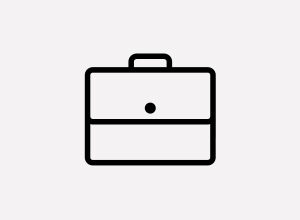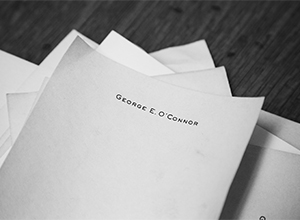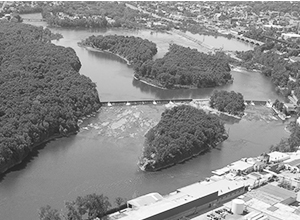RGB vs CMYK: The Digital Print Debate
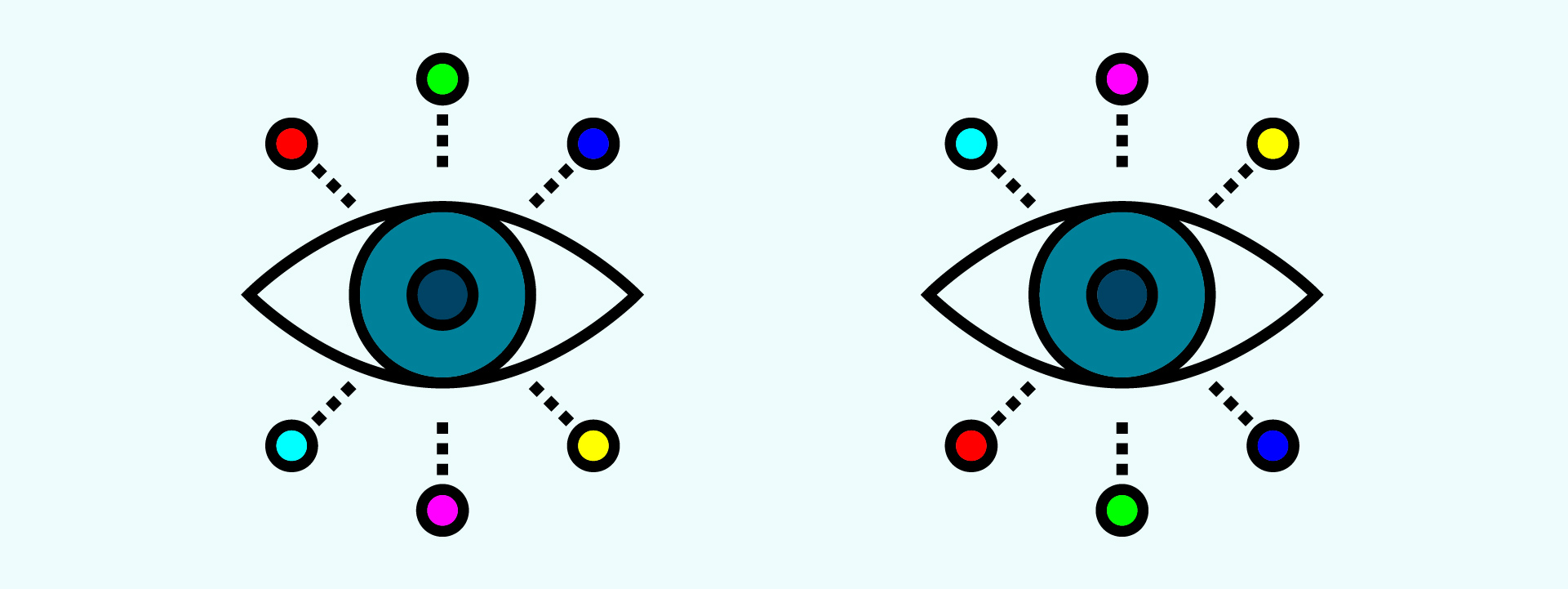
In just about every job you produce, color fidelity is likely to be the number one factor in determining whether your customers deem the job acceptable.
Color Management is Challenging.
Achieving consistent, accurate and reliable color can save you time, money and materials wasted on reprints. Doing so can be a daunting task that requires managing color amongst different devices with different calibrations and across users with different perceptions.
Begin with Monitor Calibration.
Managing color begins with the most common device: the monitor. If you aren’t working with a well-calibrated monitor, how do you know that what you’re seeing on the screen is an accurate representation?
This is especially true in soft proofing processes, where designers and prepress operators use the monitor as the basis to form critical color decisions. Discrepancies occur as a monitor drifts over time. Compensations made for on-screen color can seriously jeopardize the quality of printed output.
Fortunately, calibrating and characterizing your monitor can easily correct these issues. Solutions for monitor calibration can range from free tools, such as what’s built into your operating system (e.g. Mac OSX System preferences > Display > Color > Calibrate), to specialized calibration software with varying price points.
Understanding Color Spaces: RBG vs. CMYK.
The fact that each device has its own color space largely contributes to why printed output in your hand may look so different from what you see on a monitor. There are innate differences between RGB and CMYK color spaces. For starters, CMYK, the color system used for printing, is a ‘subtractive’ color method. In this model, as colors are added the result gets darker, eventually resembling black. RGB, on the other hand, is an ‘additive’ color method. As colors are added, the result gets lighter and becomes white. A computer monitor is an example of an additive model, where the colors seen on the screen are created through the addition of light. For a comprehensive overview of how the color systems work, check out this article from RGB World.
Which color model should you use when designing for digital?
While the process of printing involves a CMYK color space, the general rule of thumb for novices is to let the RIP convert the file to CMYK prior to print. The major benefit of this can be seen when working on images, which are best suited for RGB color spaces. In general, RGB has a much larger color gamut than CMYK, providing tremendous benefits and flexibility to designers.
RGB comes in many flavors including Adobe RGB and sRGB. Adobe RGB is a larger color space than sRGB, containing more colors and more highly saturated colors. Adobe RGB was designed to contain the entire color gamut available from most CMYK printers, whereas sRGB describes the colors visible on a monitor.
In general, you want to use color spaces that are as large and practical as possible. If your printer is capable of producing output in a color space larger than sRGB, there is no reason to hobble your work by limiting output to the small sRGB gamut.
Setting up Color
When your Color Settings are consistent across all of your applications and align with your print provider’s recommendations, the resulting output will be more predictable and consistent.
It can be helpful to set a default or custom Color Settings for all of your Adobe applications and other graphics software. It is recommended to use Photoshop to create a custom color setting since it provides the most complete set of parameters. You can then use Adobe Bridge to synchronize all of your Adobe applications with the chosen settings.
To help protect the integrity of your color spaces, Adobe will always prompt you when opening an image that is not tagged with an ICC profile and also when pasting an image with a profile that does not match the current application’s working space.
Knowing how to manage color during the design process can be complicated, however, following these simple tips will help ensure that your output is consistent with your expectations and optimized for your digital printer.
Tips on Managing Color in a Digital Print Environment
- Calibration and profiling of your monitor is the first step towards a color-managed workflow.
- Use sRGB for web graphics. Using Adobe RGB for web images leads to washed-out looking colors.
- When designing for print, native RGB provides the broadest possible color gamut to be brought into the CMYK world. Choose the best rendering intent to help you make the best color conversion.
- If in doubt or unsure, leave RGB alone. If you convert RGB yourself, you lose color space and run the risk of introducing artifacts into the file.
- For beginners, it’s best to save the RGB conversion for the last step in the RIP process. It allows you to take full advantage of the digital press’s color space.
- Familiarize yourself with critical considerations when designing for digital print, including gradients, tints, transparencies, bleed and post-production finishing.
Suggested Articles
As digital printing evolves from compromise to sophisticated tool—advances in color, texture, and fiber papers push the boundaries of what's possible.
In today's competitive marketplace, packaging plays a crucial role in brand perception and consumer satisfaction.
Mohawk Renewal marks a bold new chapter in our ongoing commitment to sustainability and innovation in papermaking.